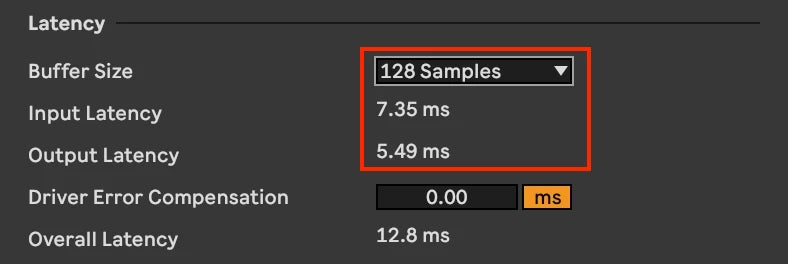
How To Fix MIDI Latency In Ableton (Solved)
Share
Do you often face frustrating MIDI latency issues while working on Ableton Live? If yes, then you have come to the right place. In this guide, we will delve deeper into the world of MIDI latency and provide quick and effective solutions to fix this problem.
Say goodbye to lagging notes and delayed responses and read on to discover how you can enhance your music production experience and unlock the full potential of your creativity.
What Is Latency?
Latency in Ableton is the delay between generating a MIDI signal and hearing it as an audible sound. Input latency is the delay between a sound you are recording passing through your Digital Audio Workstation (DAW) and coming out of your speakers, while output latency is the delay between triggering a virtual instrument or effect via a MIDI keyboard or a pre recorded MIDI sequence and hearing its audio output.
Latency can occur due to several factors, including buffer size and sample rate. Understanding these factors can help you minimize MIDI latency and improve your music production experience.
What Causes MIDI Latency In Ableton?
MIDI latency in Ableton is caused by factors such as buffer size settings, computer processing power, CPU-intensive plugins, plugins that add latency for their processing and outdated drivers. To minimize latency, update drivers regularly and experiment with the lowesrt buffer settings that will still play back reliably.
Pro tip: If you hover over a plugin, Ableton will show you how much latency it is causing in the bottom left of the screen.

Any plugin that causes over 10 Ms. should be kept for the mixdown process.
In the next sections, we'll explore techniques to reduce latency in Ableton.
Let's celebrate Erik's birthday with an incredible giveaway! Use the code "BIRTHDAY" to download the Rapid Flow Mastering Chain for free permanently. Comment on the post for a chance to win one of six 3X Infinity Bundles, each valued at €249. Don't miss out on this limited-time offer. Join the celebration, download, and comment now!
How To Minimize MIDI Latency
Latency is a big challenge when working with MIDI in Ableton. Adjusting the "Hardware Latency" setting, turning off "Monitor" while recording a hardware instrument playing directly to the speakers, and experimenting with buffer size and sample rate can help minimize latency.
Using a dedicated audio interface, sticking to stock plugins, and finding the right balance for your setup can also be helpful. Remember, reducing latency enhances the overall performance and experience when working with MIDI or recorded signals in Ableton.
Adjust The “Hardware Latency” Setting
Lowering the "Hardware Latency" setting in Ableton Live helps to reduce latency and ensure a smoother performance. To access this setting, go to "Preferences" in the "Options" menu and click on the "Audio" tab.

It's important to strike a balance between low latency and CPU performance, so start by lowering it incrementally. Consult your hardware documentation or online forums for optimal settings for your make of CPU etc.
Generally speaking 128 or 256 samples settings are a good mix of low latency without excessive CPU load. Experiment with different values to find the best balance for your system and (software) instruments.
Turn Off “Monitor” While Recording
To reduce MIDI latency in Ableton while recording, disable the "Monitor" function. This function lets you hear the live audio input while recording, but it causes latency. To turn off monitor mode, go to the track or channel where you are recording your MIDI input and click on the "Monitor" button to toggle it off. This assumes you can hear the instrument you are recording through a mixer or direct monitoring on your interface.

Disabling monitor mode results in a more direct and instantaneous playback loop during recording, but it doesn't affect playback or your ability to hear previously recorded tracks.
To get near-zero latency monitoring during your performance or recording process, consider using an external hardware solution like a dedicated mixer or audio interface with built-in latency free monitoring (direct monitoring) features.

By disabling the monitor function while recording MIDI or audio in Ableton Live, you eliminate one common source of latency and ensure a smoother and more precise musical experience.
Reduce Buffer Size
To reduce latency in Ableton, try reducing the buffer size. Decrease the buffer size in the "Preferences" menu under "Audio". But be careful not to compromise performance. Start with a moderate buffer size (128 or 256) and test your setup. Increase size if there are glitches. Reduce the buffer size if latency feels too high. Do know that reducing buffer size will increase CPU load.

Increase Your Sample Rate
To reduce MIDI latency in Ableton, increase the sample rate to enable more precise audio reproduction. A higher sample rate (88.1 or 96 kHz) results in shorter playback buffering, which minimizes the delay between when you play a note and when you hear the sound.

Experiment with different sample rates to find the optimal setting that reduces latency to an acceptable level. Keep in mind that higher sample rates may impact CPU usage and system performance, so check your hardware specifications before making significant adjustments. It will also result in larger audio files!
Use A Dedicated Audio Interface
Using a dedicated audio interface is a must to solve audio and MIDI latency issues in Ableton. Unlike your computer's built-in sound card, a dedicated audio interface is engineered to handle audio tasks with minimal latency and often they include direct monitoring.
A dedicated audio interface offers lower audio and MIDI latency due to better optimization, better drivers, higher quality components, and superior clocking mechanisms. It also provides multiple input and output options for flexible integration of audio and MIDI devices.
Direct monitoring is a useful feature that bypasses software processing, eliminating latency issues entirely during recording. Investing in a reliable audio interface ensures long-term compatibility with future updates and reduces latency issues in Ableton Live.
Join Over 4,000 Producers: Discover why musicians rave about our templates and pre-mixed sample packs. Start with the Infinity Bundle and Masterclass today!
Stick To Stock Plugins If Possible
It's best to use stock plugins instead of third-party options to minimize audio and MIDI latency in Ableton. Stock plugins are optimized for Ableton Live, guaranteeing better compatibility and lower latency. They are already integrated into the software's framework, making them more efficient than third-party plugins.

Using updated stock plugins can also benefit from continuous optimization by Ableton. Moreover, Ableton's technical team provides excellent support for stock plugins in case of any issues.
While third-party plugins can be exciting, they may require more processing power, leading to increased latency. Sticking to well-designed stock plugins ensures a smoother workflow without sacrificing performance or introducing unnecessary complications that could hinder your creative process.
Frequently Asked Questions
What Is Acceptable Latency in a DAW?
Latency is crucial when working with digital audio workstations (DAWs). It refers to the delay between triggering a MIDI event and hearing the sound. Most musicians aim for latency values below 10 milliseconds (ms) for seamless musical expression. That equates to the delay in hearing a speaker that is 11 feet away.
Achieving extremely low latencies may not always be feasible due to hardware limitations or system resources. Latencies ranging between 10 ms to 20 ms are generally acceptable for most music production tasks.
Finding your personal sweet spot for acceptable latency involves experimentation and balancing technical constraints with artistic requirements.
Does Ableton Compensate for Latency?
Ableton Live has a feature called "Delay Compensation" that adjusts the timing of each track to ensure alignment. However, it cannot eliminate the initial MIDI latency caused by hardware or external factors.

Therefore, if you experience significant latency, focusing on resolving hardware-related issues and combining them with software adjustments or removing plugins that cause high latency to achieve optimal results is essential.
Please note that simply switching off a high latency plugin, does NOT remove it’s latency from your Ableton session! You have to actually remove the plugin from the session.
What Is Causing Ableton to Lag?
Ableton lag can disrupt your workflow and inhibit the creative process. Inadequate system resources (CPU), inefficient use of plugins, insufficient disk space (always keep a minimum of 20% free space), improper audio settings, and outdated software versions are the main causes of Ableton lag.
To avoid this issue, you should ensure that your computer meets or exceeds the recommended system requirements for Ableton Live, regularly update your plugins, free up disk space, configure audio settings correctly, and update your software versions.
Addressing these factors can significantly contribute to a smoother and more responsive Ableton experience.
How Do I Optimize Ableton for Live Performance?
To optimize Ableton Live for live performances, consider organizing and labeling tracks, grouping related tracks, freezing unused tracks, and using Ableton's "reduced latency when monitoring" option. Utilize Ableton's session view for seamless transitions between songs.

Have proper backups and redundancy measures in place for any live performance scenario. The easiest way to be backed up is to record a performance of your set and start playback on it at the same time as your Ableton set. Then if Ableton should crash you can seamlessly switch to the CDJ deck playing back your live set. Once you have resolved the issue you can switch back for another try.
Conclusion: How To Fix MIDI Latency Issues In Ableton
If you are having trouble with lagging notes or delays while producing music, Rapid Flow can help you address these issues. With our expert solutions, you can enjoy a seamless music production experience without any interruptions to your creative flow.
Our Ableton template and Ableton Infinity bundle are designed to be low latency and minimize CPU impact while offering ultra high quality sound (secret sauce: we use outboard gear to craft our sounds and instruments and capture that sound!)
This will allow you to produce music with greater ease and precision. Say goodbye to MIDI latency frustrations and unlock a new level of creativity in your music production journey.